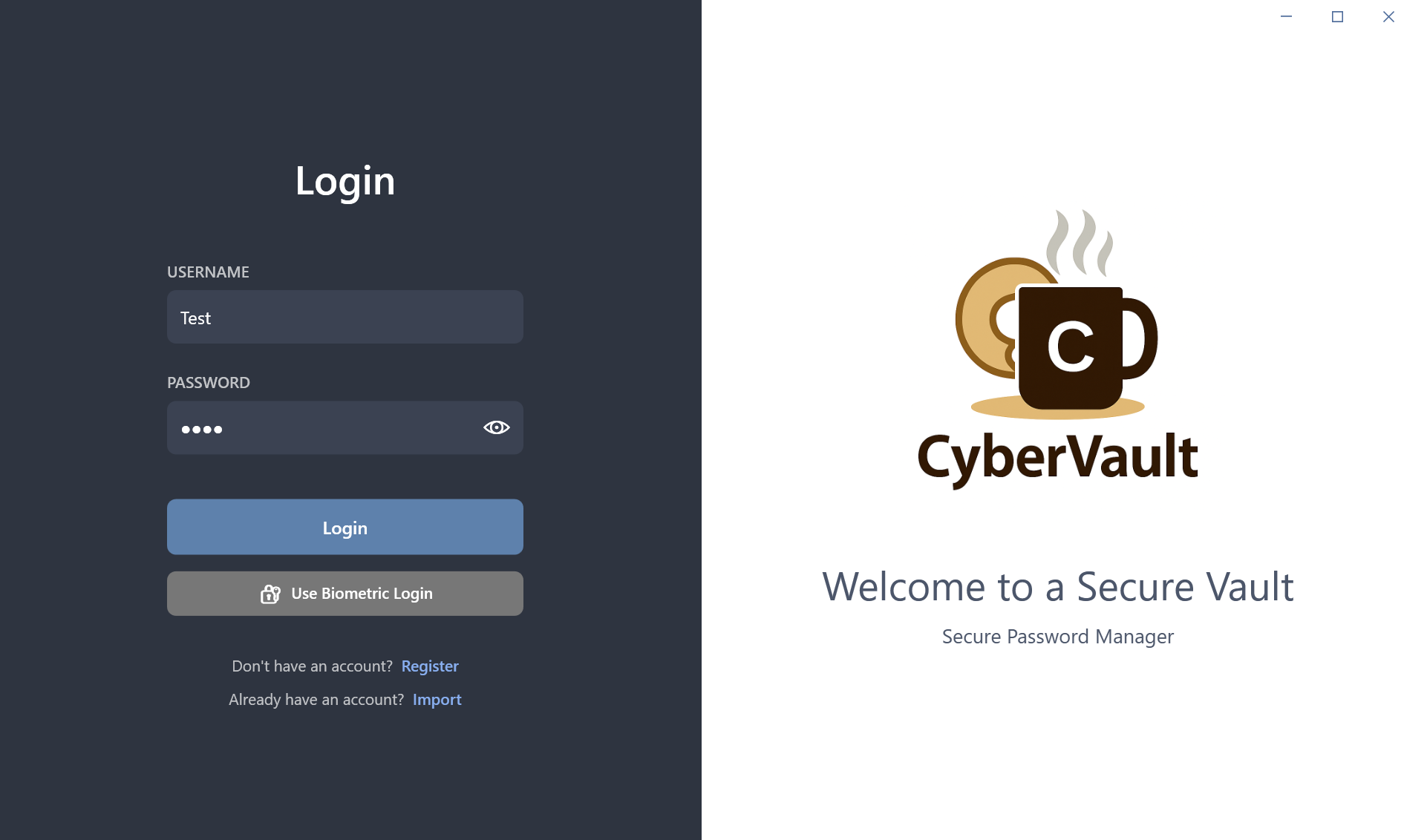Learn how to safely transfer your CyberVault user data between devices
Export your user data to a location where you can easily find the files. In this tutorial, we'll use the desktop for simplicity.
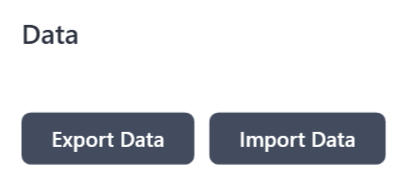
Transfer the exported files to your other computer using your preferred method (USB drive, cloud storage, etc.).
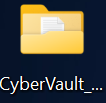
Go to your other PC and open the CyberVault application.
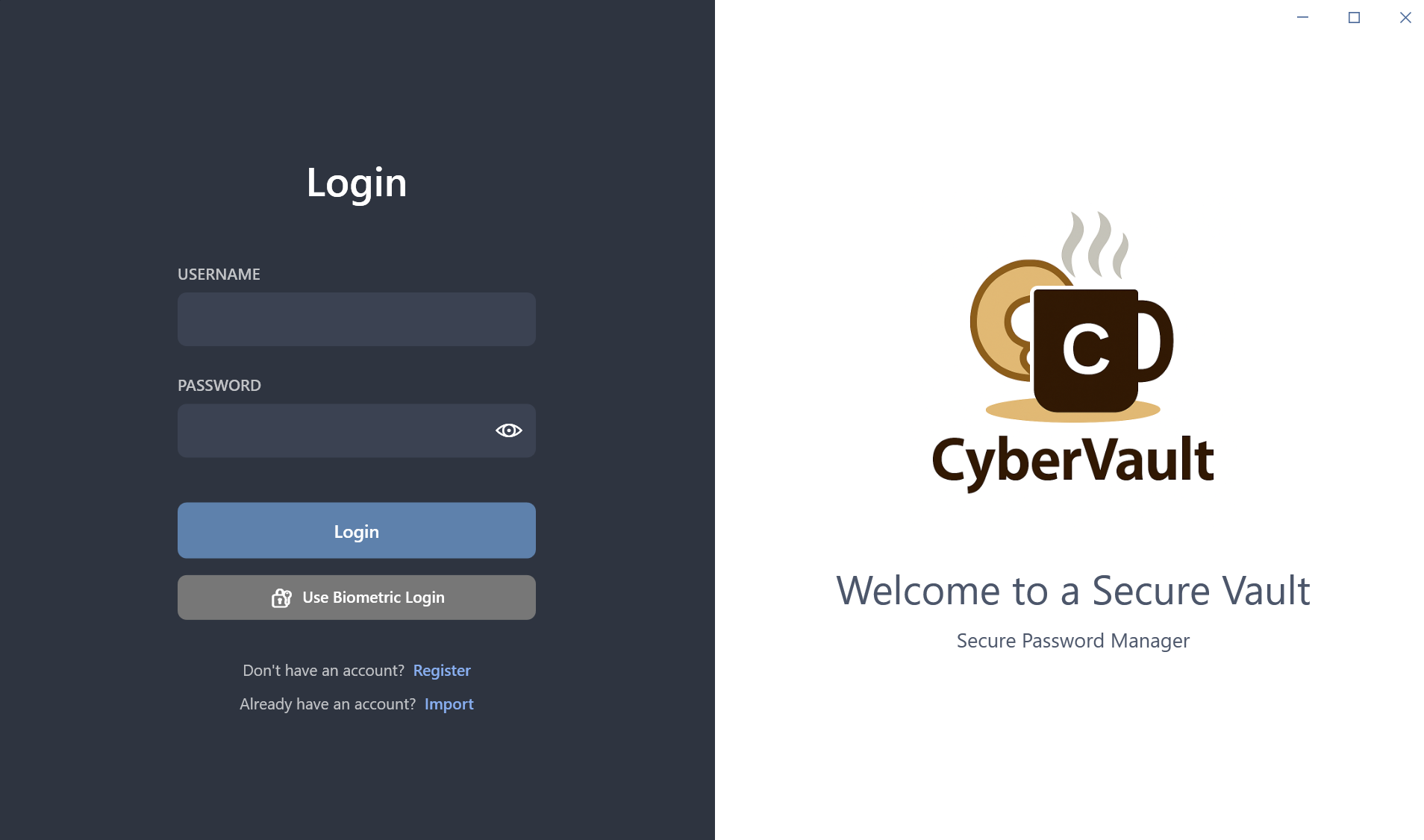
On the login screen, click "Import a user" and select the exported files from your desktop.
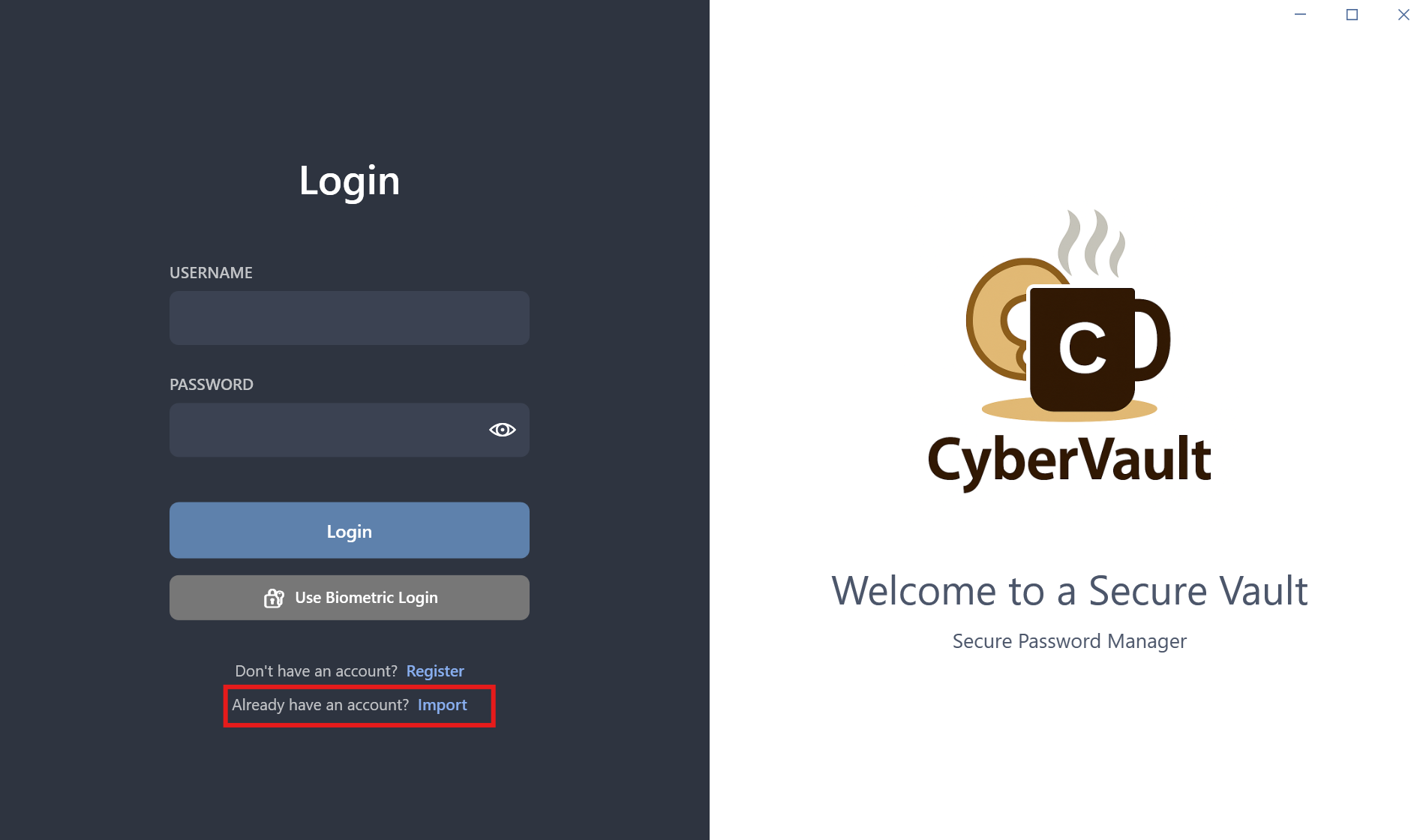
Login to your user account using your username and password. Your data will now be available on your new PC!